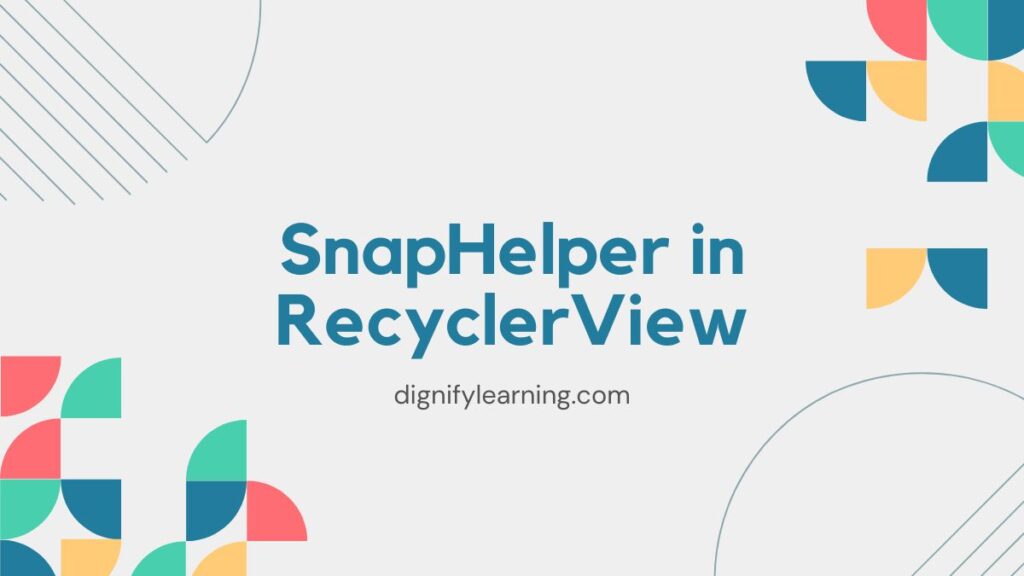RecyclerView is a powerful widget in Android for displaying lists and grids. To improve the scrolling experience, SnapHelper aligns items in a RecyclerView automatically. SnapHelper ensures smooth alignment of items when scrolling stops. Developers use it widely to create sliders, carousels, and better user experiences.
This blog explains SnapHelper in detail. You will learn its syntax, use cases, and examples to implement it easily.
Pre-Requisites:
You should have a basic understanding of Android development. You need to know how RecyclerView works and how to set up adapters and layout managers. Ensure you have Android Studio installed. Familiarity with Kotlin or Java is also helpful.
SnapHelper is part of the AndroidX RecyclerView library. It provides functionality to “snap” RecyclerView items into position as users scroll.
The snapping behavior ensures a seamless scrolling experience. When you release the scroll, the nearest item automatically aligns at the center. SnapHelper can work in vertical or horizontal RecyclerViews. Developers often use it for image sliders, product carousels, and paginated content.
There are two main types of SnapHelpers:
- LinearSnapHelper:
This snaps the closest item into position. It works well for lists and simple sliders. - PagerSnapHelper:
This snaps one item at a time, similar to a ViewPager. It is great for full-screen carousels.
Syntax for SnapHelper RecyclerView:
To implement SnapHelper, follow these steps. First, include the RecyclerView library in your build.gradle file if it is not already added.
implementation 'androidx.recyclerview:recyclerview:1.2.1'Then, use the following code to attach a SnapHelper to a RecyclerView.
In Java:
SnapHelper snapHelper = new PagerSnapHelper();
snapHelper.attachToRecyclerView(recyclerView); In Kotlin:
val snapHelper = PagerSnapHelper()
snapHelper.attachToRecyclerView(recyclerView) Examples for SnapHelper RecyclerView:
Example 1: Basic Horizontal Image Slider
To create an image slider, follow these steps.
Add Dependencies
Ensure you have the RecyclerView library in your build.gradle file.
implementation 'androidx.recyclerview:recyclerview:1.2.1' Layout File (XML)
Define a RecyclerView in your layout file (e.g., activity_main.xml).
<?xml version="1.0" encoding="utf-8"?>
<RelativeLayout xmlns:android="http://schemas.android.com/apk/res/android"
android:layout_width="match_parent"
android:layout_height="match_parent">
<androidx.recyclerview.widget.RecyclerView
android:id="@+id/recyclerView"
android:layout_width="match_parent"
android:layout_height="wrap_content"
android:layout_centerInParent="true"
android:orientation="horizontal" />
</RelativeLayout> Adapter Class
Create an adapter for the RecyclerView (ImageAdapter.java).
// dignifylearning.com
import android.content.Context;
import android.view.LayoutInflater;
import android.view.View;
import android.view.ViewGroup;
import android.widget.ImageView;
import androidx.annotation.NonNull;
import androidx.recyclerview.widget.RecyclerView;
import java.util.List;
public class ImageAdapter extends RecyclerView.Adapter<ImageAdapter.ImageViewHolder> {
private Context context;
private List<Integer> imageList;
public ImageAdapter(Context context, List<Integer> imageList) {
this.context = context;
this.imageList = imageList;
}
@NonNull
@Override
public ImageViewHolder onCreateViewHolder(@NonNull ViewGroup parent, int viewType) {
View view = LayoutInflater.from(context).inflate(R.layout.layout_item_image, parent, false);
return new ImageViewHolder(view);
}
@Override
public void onBindViewHolder(@NonNull ImageViewHolder holder, int position) {
holder.imageView.setImageResource(imageList.get(position));
}
@Override
public int getItemCount() {
return imageList.size();
}
public static class ImageViewHolder extends RecyclerView.ViewHolder {
ImageView imageView;
public ImageViewHolder(@NonNull View itemView) {
super(itemView);
imageView = itemView.findViewById(R.id.imageView);
}
}
} Item Layout File (XML)
Create a layout for each item in the RecyclerView (e.g., layout_item_image.xml).
<?xml version="1.0" encoding="utf-8"?>
<RelativeLayout xmlns:android="http://schemas.android.com/apk/res/android"
android:layout_width="match_parent"
android:layout_height="200dp">
<ImageView
android:id="@+id/imageView"
android:layout_width="match_parent"
android:layout_height="match_parent"
android:scaleType="centerCrop" />
</RelativeLayout> MainActivity Class
Set up the RecyclerView and attach the SnapHelper (MainActivity.java).
// dignifylearning.com
import android.os.Bundle;
import androidx.appcompat.app.AppCompatActivity;
import androidx.recyclerview.widget.LinearLayoutManager;
import androidx.recyclerview.widget.PagerSnapHelper;
import androidx.recyclerview.widget.RecyclerView;
import java.util.ArrayList;
import java.util.List;
public class MainActivity extends AppCompatActivity {
private RecyclerView recyclerView;
private ImageAdapter adapter;
private List<Integer> imageList;
@Override
protected void onCreate(Bundle savedInstanceState) {
super.onCreate(savedInstanceState);
setContentView(R.layout.activity_main);
recyclerView = findViewById(R.id.recyclerView);
// Initialize the image list
imageList = new ArrayList<>();
imageList.add(R.drawable.image1);
imageList.add(R.drawable.image2);
imageList.add(R.drawable.image3);
// Set up the RecyclerView
recyclerView.setLayoutManager(new LinearLayoutManager(this, LinearLayoutManager.HORIZONTAL, false));
adapter = new ImageAdapter(this, imageList);
recyclerView.setAdapter(adapter);
// Attach the SnapHelper
PagerSnapHelper snapHelper = new PagerSnapHelper();
snapHelper.attachToRecyclerView(recyclerView);
}
} Add Images
Place your images in the res/drawable folder (e.g., image1.jpg, image2.jpg, image3.jpg).
How It Works:
- The
RecyclerViewis initialized with aLinearLayoutManagerin horizontal orientation. - The
PagerSnapHelperensures that only one item snaps into position at a time. - The adapter binds the images to the
ImageViewin each item.
Example 2: Vertical Snapping List
You can also use SnapHelper in vertical lists.
First, create a RecyclerView in your layout file.
<androidx.recyclerview.widget.RecyclerView
android:id="@+id/recyclerView"
android:layout_width="match_parent"
android:layout_height="match_parent"
android:orientation="vertical" /> Then, set up a vertical layout manager and attach the SnapHelper.
RecyclerView recyclerView = findViewById(R.id.recyclerView);
recyclerView.setLayoutManager(new LinearLayoutManager(this));
recyclerView.setAdapter(new TextAdapter(textList));
SnapHelper snapHelper = new LinearSnapHelper();
snapHelper.attachToRecyclerView(recyclerView); This code ensures smooth snapping in a vertical list.
Common Mistakes:
Some developers forget to set the layout manager correctly. Always use LinearLayoutManager or GridLayoutManager depending on your RecyclerView orientation.
Not attaching the SnapHelper to the RecyclerView is another common error. Remember to call snapHelper.attachToRecyclerView(recyclerView).
Some developers expect SnapHelper to work with non-linear layouts. SnapHelper only works with LinearLayoutManager or GridLayoutManager.
Use Cases for SnapHelper RecyclerView:
SnapHelper is ideal for creating engaging UI components.
You can use SnapHelper for image carousels in e-commerce apps. It helps showcase product images in a clean and organized way.
SnapHelper works well in news apps for paginated articles. Users can swipe through articles with smooth snapping.
In educational apps, SnapHelper improves the usability of flashcards or paginated study material.
You can also use SnapHelper in gallery apps to create smooth photo viewing experiences.
Practice Section:
Try building a carousel using PagerSnapHelper with custom animations. Experiment with LinearSnapHelper to create a vertically snapping to-do list.
Add SnapHelper to your existing RecyclerView projects. Customize the snapping behavior to fit your design.
Summary:
SnapHelper enhances the user experience in RecyclerView by snapping items to position after scrolling. It works with horizontal or vertical layouts. You can use LinearSnapHelper for basic snapping or PagerSnapHelper for one-item-at-a-time behavior. Implementing SnapHelper is simple and improves UI components like carousels, sliders, and lists.
Next Steps:
Explore how to combine SnapHelper with animations for a more polished experience. Learn how to implement SnapHelper in GridLayoutManager. Customize the snapping logic for unique use cases. Use SnapHelper in your projects to deliver smooth and intuitive scrolling.